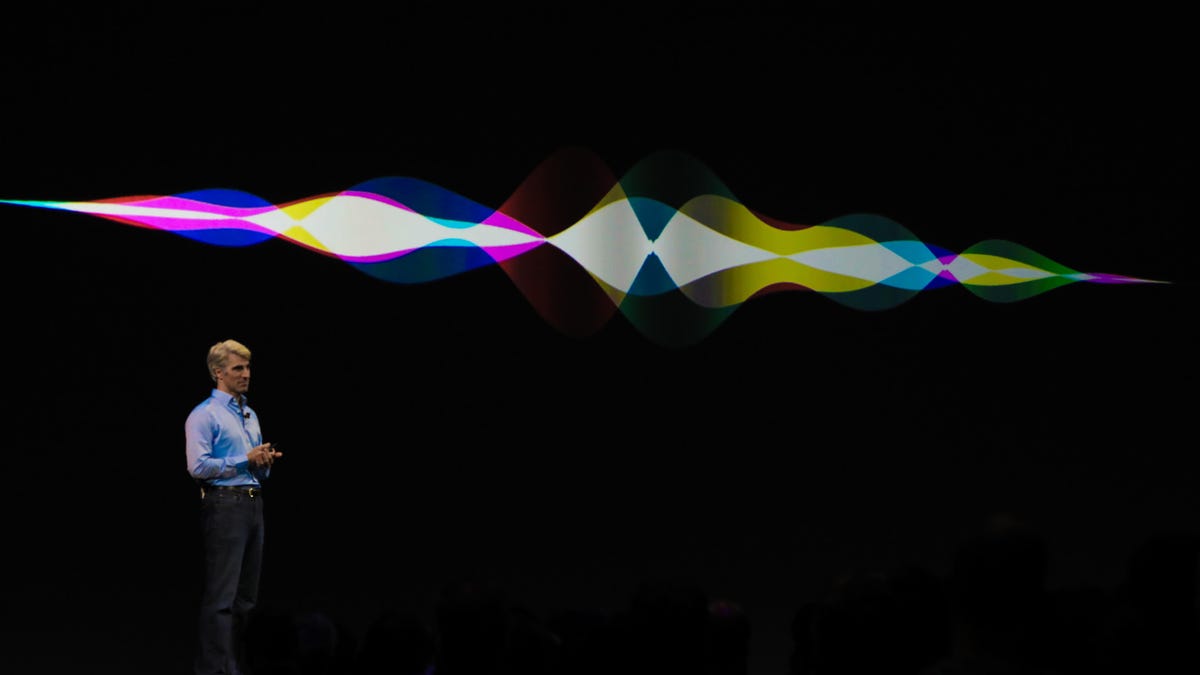
There's a lot you can do with Apple's virtual assistant -- and some things you can't do. For example, while Siri can send texts, search Twitter, and open up your front-facing camera, she can't adjust your device's ring volume (something OK Google can do). Complicating the matter, Siri doesn't work exactly the same way on a Mac as she does on iOS.
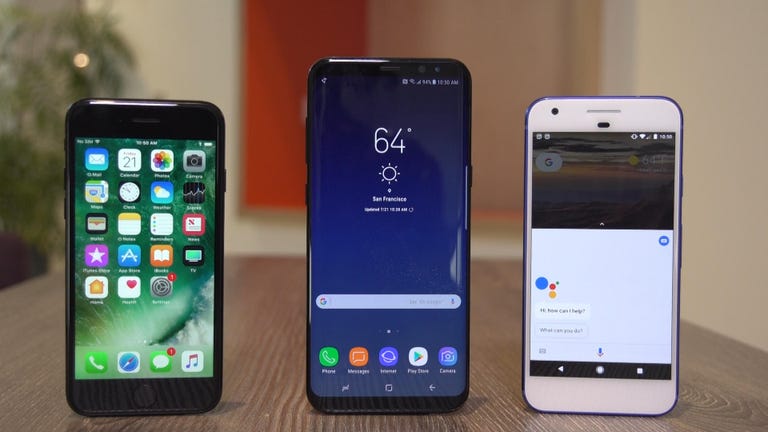
Apple hasn't published a complete list of Siri commands, though you can find a fairly comprehensive guide to Siri's abilities inside Siri herself (open up Siri and say "Help" to see what she can do). So here's our unofficial guide to Siri commands and questions. Keep in mind, some of the commands will work on a Mac, while some fall flat.
Hey Siri
There are a few ways to get Siri's attention.
- Press and hold the home button to activate Siri and issue her a command or ask her a question. iPhone X users will need to hold in the side button
- If you're using Apple's Earpods, press and hold the center button to activate Siri and issue her a command or ask her a question.
- If you're using Apple's AirPods, double-tap on either 'pod to activate Siri and issue her a command or ask her a question.
- If you have Hey Siri enabled and an iPhone 6 or earlier, say "Hey, Siri" when your iPhone is plugged in and charging, followed by a command or question. Those who own an iPhone 6S or newer, "Hey, Siri" works regardless if the phone is plugged in.
- On a Mac, you can create a dedicated keyboard shortcut to bring up Siri, use a trick to enable "Hey Siri," or click on the Siri icon in the menu bar to issue a command or ask a question.
The basics
- Call or FaceTime someone. Ex.: "Call Sarah," or "FaceTime Mom."
- Start a call on speakerphone. Ex.""Call Mom on speaker."
- Call an emergency number. Ex.: "Call 911," or "Call the fire department."
- Check voice mail. Ex.: "Do I have any new voice mail?" or "Play the voice mail from Mom."
- Text someone. Ex.: "Tell [name] I am on my way," or "Tell [name] I am going to the store."
- Send an email. Ex.: "Send email to [name] about [subject] and say [message]."
- Hear your messages or emails read aloud. Ex.: "Read my new messages," or "Check email."
- Set a timer. Ex.: "Set the timer for 10 minutes."
- Check the weather. Ex.: "What's the weather like today?" or "Do I need an umbrella?"
- Check stocks. Ex.: "What's Apple's stock price?" or "Where's the NASDAQ today?"
- Conversions (of all kinds). Ex.: "How many cups are in a quart?" or "How many dollars are in a Euro?" or "How many pounds are in a stone?"
- Calculate tips. Ex.: "What is a 20 percent tip on $68?"
- Solve math problems. Ex.: "What is 234 divided by 6?" or "What is the square root of 16?"
Phone and settings
- Take a picture.
- Take a selfie.
- Turn on/off [Wi-Fi, Bluetooth, Cellular Data, Airplane Mode, Do Not Disturb, Night Shift]
- Increase/decrease brightness.
- Open [app].
- Designate contacts as relationships. Ex.: "My mom is Sandy Jacobsson," or "Timmy Jacobsson is my brother." Once a relationship is established, you can say relationships instead of names (e.g., "Call my brother," instead of "Call Timmy Jacobsson").
- Adjust music volume. Ex.: "Adjust volume to 80 percent," or "Turn the volume up/down."
- "How much free space to I have?" (Mac specific)
Scheduling and reminders
- Schedule or cancel a meeting. Ex.: "Schedule a meeting with [name] tomorrow at 11:30 a.m." or "Cancel my 5 p.m. appointment."
- What appointments do I have tomorrow?
- Set location-aware reminders. Ex.: "Remind me to remember my keys when I leave," or "Remind me to feed the dog when I get home."
- Find out the date and day of the week of holidays. Ex.: "When is Easter?" or "When is Labor Day?"
- Set alarms. Ex.: "Set an alarm for 1 a.m." or "Set an alarm for six hours from now."
- Delete/turn off all alarms. Ex. "Delete all alarms" or "Turn off all alarms."
- Check the number of days between dates. Ex.: "How many days until October 6?" or "How many days between April 3 and June 16?"
- Find out what time it is in another city. Ex.: "What time is it in Tokyo?"
Search
- Define [word].
- What is a synonym for [word]?
- What's the etymology of [word]?
- Find photos. Ex.: "Show me photos from last week," or "Show me my selfies," or "Show me photos from Tokyo."
- Search Twitter. Ex.: "What's Kylie Jenner saying," "Search Twitter for [keyword]," or "What's trending on Twitter?"
- Find specific notes or emails. Ex.: "Find my note about [keyword]," or "Find emails about [keyword]."
- Find your friends (if you have "Find My Friends" set up). Ex.: "Where is Ron?" or "Who is near me?"
- Find pictures of [keyword].
- Find apps. Ex.: "Get the Twitter app," or "Search the App Store for word games."
- Search for Word/PDF/PowerPoint/etc. in my Download/My Documents/etc. folder. Ex.: "Show all PowerPoint presentations in my school folder." (Mac specific)
Navigation
- Take me home.
- What's traffic like on the way home?
- Find [driving, walking, transit] directions to [destination].
- How do I get to [destination] by [walking, bus, bike, car, train, etc.]?
- Where is [business name]?
- Where is the nearest [business type]?
- Find out how long until you arrive. Ex.: "What's my ETA?"
- How much does gas cost right now?
Entertainment
- Sports updates. Ex.: "Did the Tigers win?" or "What was the score the last time the Tigers played the Yankees?" or "How did the Tigers do last night?"
- Info about a sport or sports team. Ex.: "What basketball games are on today?" or "Get me college football rankings" or "Show me the roster for the Red Wings."
- Find movie times and locations. Ex.: "What's playing at Regal L.A. Live?" or "What are some movies playing near me?" or "Is [movie name] playing near me?"
- Find out what song is playing in the room (through Shazam). Ex.: "What song is this?"
- What's the synopsis of [movie name]?
Music and Apple Music
- Basic controls: Play, pause/stop, skip/next, play previous song.
- Play [artist] or [song name] or [playlist] or [album].
- "Play some music" to begin a custom Apple Music radio station
- 'Like' the song you're listening to. Ex.: "Like this song."
- Shuffle my [playlist name] playlist.
- Choose the next song. Ex.: "After this, play Wildest Dreams."
- Find chart-toppers from certain years. Ex.: "Play the top songs from 2013."
- Play songs that are similar to the one you're listening to. Ex.: "Play more like this."
- What song is this?
- Buy this song.
Travel
- Check flight status. Ex.: "Check flight status of [airline and flight number]"
- Find restaurants and make reservations. Ex.: "What's a good Chinese restaurant near me?" or "Make a reservation at Baco Mercat for 7 p.m." or "Find a table for six in San Francisco tonight."
- Find a business' hours. Ex.: "How late is [business name] open?" or "Is [business name] open right now?"
- Learn about the area you're in. Ex.: "What's the nearest museum?" or "Where am I?" or "What bridge is this?"
Translation
Starting with iOS 11, Siri can translate five different languages: French, German, Mandarin, Spanish and Italian. Using the new feature is as easy as asking, "How do you say [word or phrase] in [language]?" For example: "How do you say where is the bathroom in French?"
Siri will then read the translation out loud. You'll see the text on the screen alongside a play button, which you can use to replay the translation.
Third-party apps
Beginning with iOS 10, developers have been able to integrate their apps into Siri. Meaning, you can use voice commands to do things such as send WhatsApp messages, request an Uber or send money via Square Cash. You can view and customize which apps are granted access to Siri on your device under Settings > Siri > App Support.
- Pay Joe 10 dollars with Square Cash/PayPal/etc.
- Send a message using WhatsApp/LinkedIn/Skype/WeChat/etc.
- Call me an Uber/Lyft/etc.
- Show me photos in [app name].
- Show me pins/creations in [app name].
Random tips and tricks
- Find out what airplanes are currently flying above you. Ex.: "What airplanes are above me?"
- Roll a die or roll two dice.
- Flip a coin.
- What is your favorite color?
- Tell me a joke.
- What does the fox say?
- Knock knock.
- Who's on first?
- Why did the chicken cross the road?
- What is zero divided by zero?
- Learn how to say my name.
Editor's Note: This post was originally published April 12, 2016. It has been updated to reflect new commands and capabilities.
For more tips and tricks, check out these iOS 10 hidden features and everything you should know about iOS 10.
Mobile Guides
Phones
Foldable Phones
Headphones
Mobile Accessories
Smartwatches
Wireless Plans




No comments:
Post a Comment